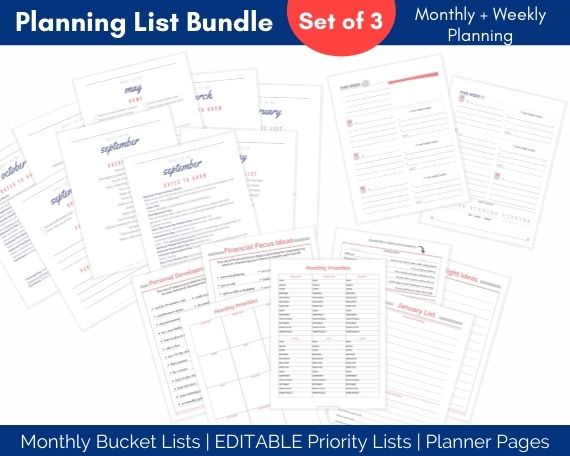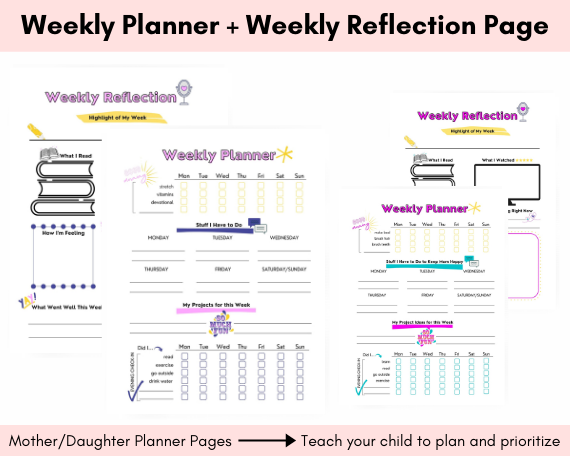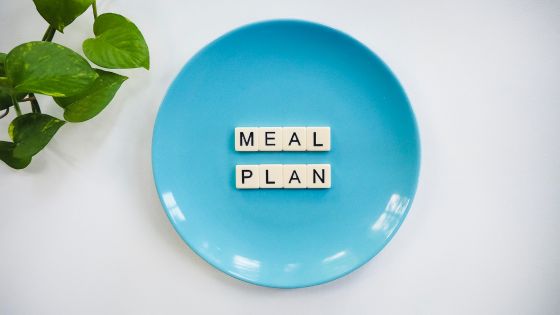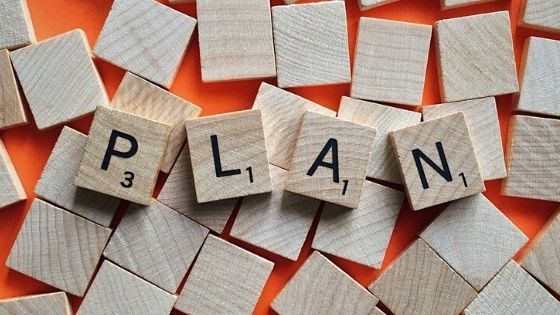How to Capture and Store Important Information
Whether you’re a work-at-home, stay-at-home, or all-day-at-the-office mom, there are a few systems you need to manage your time and responsibilities efficiently. Wondering how to handle information overload? Here’s your busy mom’s guide to managing your time effectively with a system for handling information.
I use the word system for a reason. Here’s the dictionary definition of system.
system (noun): a set of principles or procedures according to which something is done; an organized framework or method
The way you handle information should be done within an organized framework, using simple procedures to make life easier for yourself. You need a process to capture, sort, and store information in a systematic way.
However, there is no one-size-fits-all here, so the good news is that you get to choose exactly what works for you. The kind-of bad news is that it may take a little trial and error to find a system you stick with and use consistently. Let me tell you it is worth the effort.
This article is part of a Busy Mom’s Guide series. Follow the links below to read other articles in this series.
3 Systems You Need to Manage Your Time: A Busy Mom’s Guide
How to Manage Your Time Effectively: A Busy Mom’s Guide to Calendars
How to Manage Your Time Effectively: A Busy Mom’s Guide to Meal Planning

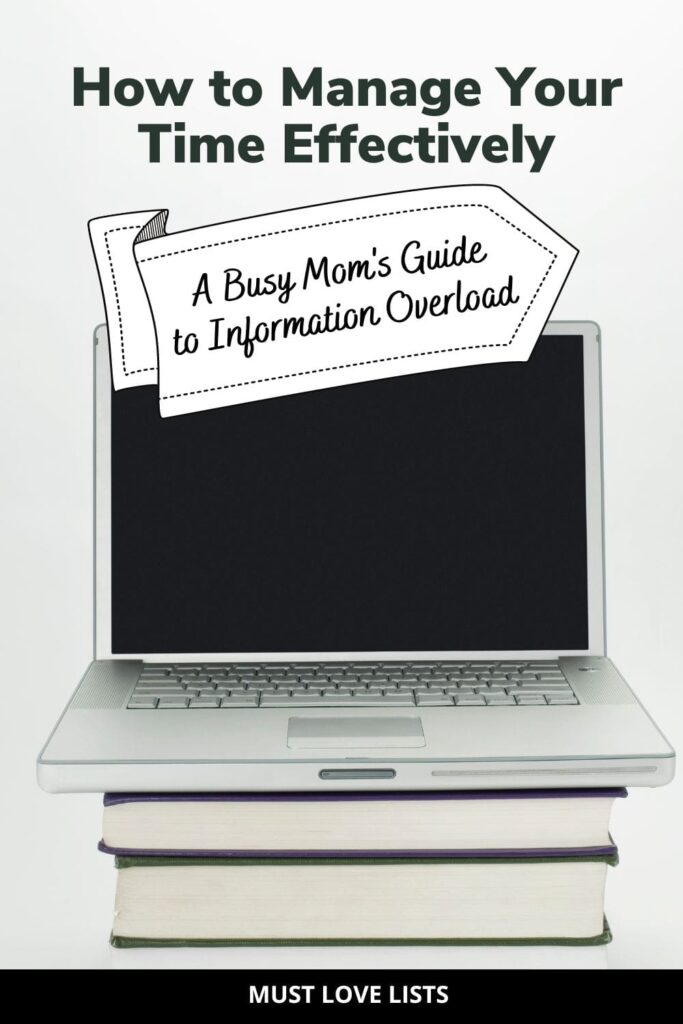
Why Busy Moms Need a System to Handle Information Overload
We all know busy moms are inundated with information. You’re keeping track of where to be, what to buy, who to call, and so much more.
How often are you able to find the information you need within a few minutes of looking for it? Your brain is full of to-dos, ideas, and don’t forgets. Almost certainly, if you don’t have a system for handling all that information, your brain is overloaded and unable to keep up.
You need a system to capture all those bits of information and store them efficiently so they can be retrieved as needed.
There are three types of information you need to capture and store: physical papers, digital information, and thoughts.
(Disclosure: As an Amazon Associate I earn from qualifying purchases. This means that if you click a link and make a purchase, I may receive a small commission at no additional cost to you. I only recommend products I use and love or would love to use! For full disclosure details, click here.)
Capture and Storage of Physical Papers
Physical papers can be captured easily by having one inbox, or place to put everything you must review in some way.
Designate an Inbox
One way to do this is to have a family command center. This is a central location to keep information relevant to your family.
Things you might have in a family command center:
- calendar
- bulletin board or magnetic board to pin important papers
- inbox
- folders for each family member
- whiteboard or chalkboard for messages
- chore responsibilities
- paper and post-its for notes
- pens, pencils, chalk, dry erase markers
- charging station
- takeout menus
- dog leashes
- keys
A quick Google search for family command center will bring up loads of inspiration! It’s definitely possible to do this even in a small space, but you don’t need to create a whole command center to corral your papers.
Choose a spot on your kitchen counter, on a desk, table, or bookshelf and add a box, bin, or basket. Now you have a place to capture all the papers.
Consistently Use Your Inbox
Now that you have a place to capture your physical papers, you need to consistently use it. Encourage every member of the family to use it.
Have your kids empty backpacks as soon as they get home and put any papers in your inbox. Mail goes directly to the inbox. Keep reminding everyone to put paperwork in the inbox until it becomes a habit.
Routinely Review Your Inbox
Designating an inbox and getting everyone on board with using it is a great start, but you won’t see real progress toward managing your time effectively until you create a habit of reviewing your inbox.
Depending on how much paperwork you’re dealing with and your personal preference, you may choose to review your inbox daily, weekly, or somewhere in between.
First, think about a typical week and pick a day (or days) and time that makes sense for you to review your inbox. If you want to make it a once a week routine, I’d recommend choosing a time on Friday, Saturday, or Sunday. It may make sense for you to choose a mid-week and a weekend time if you need to go through your papers more frequently.
Next, think about the types of papers you accumulate. You need to know what to do with a paper after you look at it. Typically, you will do one of three things as you review papers.
- Take action and toss the paper
- Keep the paper for a limited time
- Store the paper for future reference
Take action right away on anything you can. Add important dates to your calendar or items you need to buy to your shopping list.
Storing Paperwork
There will be a certain amount of paperwork that needs to be kept, either in short-term or long-term storage. For example, an invitation may need to be kept short-term and a credit card bill may need to be kept for a longer term.
Here are a few options for keeping papers for a short time, just until you can take action on them.
- leave them in the inbox and review each week
- keep a bulletin board or magnetic board nearby to post papers (invitations, events, reminders)
- use a file folder system with a folder for each month as a temporary holding place for papers you don’t need until months into the future
For longer term storage, keep a simple filing system to store paid bills if you still get paper copies. Visit my printable resource library to download a helpful list of how long to keep important papers.

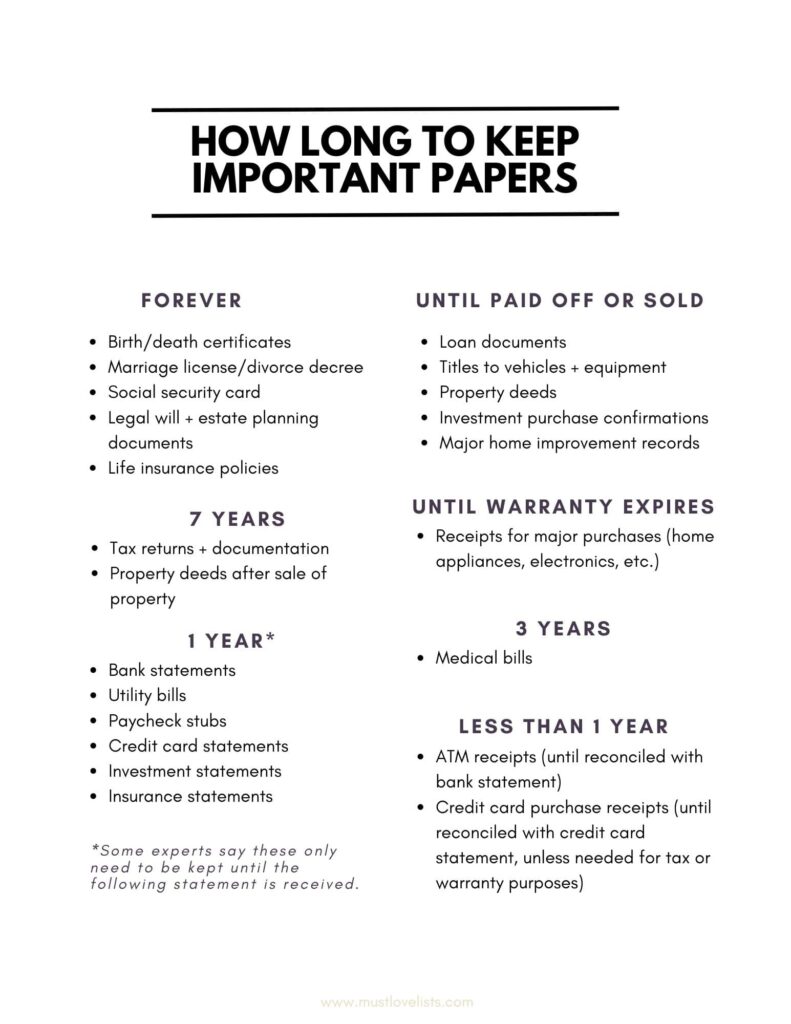
Kids’ paperwork can be stored in a binder or memory box.
Read: How to Organize Important School Papers
Read: How to Organize Kids’ Artwork and Important Papers
Capture and Storage of Digital Information
There are a variety of tools to capture digital information, and you will need to be intentional about limiting your methods of capture.
The process of reviewing your captured digital information regularly is similar to the process of reviewing physical papers, but you will generally have many more sources of information capture.
One huge source of digital information is email. Whether you are a fan of email folders for organizing information or simply archiving them and using a search function, give some thought into how you will store emails containing information you want to save.
If you decide to utilize email folders for storage, include a monthly review of your email folders to periodically clean out irrelevant information.
Turn off notifications and choose 1-3 specific times each day you will check email. Most people do not need to keep their email inbox open all day.
Computer File Folders
As a blogger, digital product creator, and homeschool mom, I save a lot of information. In order to manage your time effectively, you need to have a system for naming and storing files.
Naming Files
When naming files, try to envision how your future self would search for the information or file you are saving. Here are a few naming convention ideas to consider when naming files. There’s really no reason to keep your file name short and sweet. Include as much detail as necessary to make your file easier to find with a search.
Think about whether you are most likely to search for the information by date, by subject, by location, etc. and include that data in the file name.
- include dates
- company or source
- general category of information
- specific use information
Naming Folders
Computer file folders are a useful way of sorting and categorizing your files to make them easier to find. Think of naming folders the same way you would label contents in a storage tote. You want to know what’s in the folder before looking inside it.
Depending on your personal preference, you may decide to be quite specific with your folder names and have more of them, or give more general names to folders and have fewer of them. If you are specific in your file naming convention, the search function makes it possible to find what you want even if you have hundreds of files inside a folder.
For example, a broad category file folder named, “Finances,” could contain the following files.
- TaxReturn.1040.2022.pdf
- TaxReturn.1040.2021.pdf
- TaxReturn.1040SchA.2022.pdf
- TaxReturn.1040SchA.2021.pdf
- Budget.2021.xls
- Budget.2022.xls
- Reference.Howlongtokeeppaperwork.pdf
You see how naming the files very specifically makes them easy to find.
A more detailed file folder system would contain a folder named, “Finances,” and subfolders for “Taxes,” “Budget,” and “Reference Material.”
Either way is fine. The important thing is to be consistent in your naming. Maintain the same naming convention on your hard drive and your Google Drive, Dropbox, or other cloud-based storage.
Browser Bookmarks
Are you guilty of bookmarking and favoriting websites and articles without creating a system for managing that information?
Think of browser bookmarks as another set of file folders. Use similar categories and naming conventions to create folders for saving your bookmarks.
Photos
Our phones allow us to snap away until we get the perfect pic, but we often leave a mess of not-quite-right photos, too. Create albums on your phone to store the photos you want to keep and routinely delete the ones you don’t want.
Weekly is ideal, but a monthly purge can work too.
Read: How to Organize Your Phone
Keeping Up with Digital Information
Like your physical papers, your digital information has a tendency to pile up and result in frustration if you don’t stay on top of it.
Designate a specific weekly or monthly time to sort through and take action on digital information.
You don’t necessarily need to look through all your computer files and browser bookmarks regularly, but I have a few recommendations for making sure you follow up with information you want to use.
If you find yourself downloading files and then forgetting about them without actually using the information, you may find it helpful to create a special folder to review each week. Name it “weekly review,” “up next” or whatever else makes sense to you. Save any downloads that you need to print, read, or do something with into this folder.
Do the same thing with bookmarks. Create a folder that you will review each week and read the article, print the pdf, or whatever else you need to do. There are browser extensions that make this easy, also. One I like is called Pocket. You can save any URL using the browser extension. Then when you have a few minutes waiting for an appointment or at a sports practice, your saved articles will be waiting for you to read.
During your weekly review, check the following places for digital information:
- email inboxes (other folders you use to store in progress email)
- computer files “weekly review” folder
- bookmarks “weekly review” folder (or Pocket)
- saved folders on social media platforms
Capture and Storage of Thoughts
Thoughts are the trickiest to capture, and I recommend having only one or two methods of capturing this information. A journal or pad of paper is great to keep on your desk or nightstand for this purpose. Digital tools are quite useful for capturing your thoughts, as most of us always have our phones nearby. The simpler the better here. For example, the native notes app or voice memos on your phone is an easy way to capture your ideas and reminders.
Note-Taking Apps
A simple notes app on your phone is a very effective way of capturing thoughts. Notes on iPhone or Google Keep on Android are widely used and recommended.
Some additional note-taking apps are Microsoft OneNote, Notion, and Evernote. I am an Evernote user, but for simple thought capture, I prefer the Apple Notes app.
Again, I recommend creating a folder system using categories that make sense to you. I keep notes about books to read, movies to watch, things to buy, quotes to remember, parenting, blogging, homeschool, and many more. A quick tap of the microphone allows speech to text, or Siri can create a note for you.
Voice Memos
One final method of capturing thoughts is to use voice memos. This is great for verbal processors! When you have an idea, grab your phone and record your thoughts. Don’t rely on your memory! We’ve all experienced having inspiration strike, feeling certain we’d remember later, and of course, not remembering any of it.
Make sure you include a review of your notes and voice memos when you review your other digital information weekly. Put time-sensitive reminders on your calendar, add tasks to your to-do list or task management system, and take action on anything that needs to be done.

Weekly Information Review
We’ve covered a lot. So, here’s the recap.
Pick a designated time to sort, review, and take action on your saved information every week.
Sources of Information to Review
- physical inbox
- email inboxes (other folders you use to store in progress email)
- computer files “weekly review” folder
- bookmarks “weekly review” folder (or Pocket)
- saved folders on social media platforms
- note-taking apps
- voice memos
- physical notes from designated notebook/journal
A weekly review keeps important information front of mind.
This is the opportunity to make sure information is saved in the appropriate places so that you can find what you need at a later time.
Give yourself buckets to drop information into—create folders to categorize information you aren’t planning to use right away, but may want to access later. Be descriptive with your naming: family vacation ideas, stuff to show husband, education links, recipes to try, parenting advice for teens.
As with most habits, the key to making this work is consistency. Make an appointment with yourself to do your weekly information review. The more you do it, the easier it will be and you’ll find ways to streamline your process.
Visit my homeschool resources page for monthly unit study ideas, projects, and homeschool planning help!

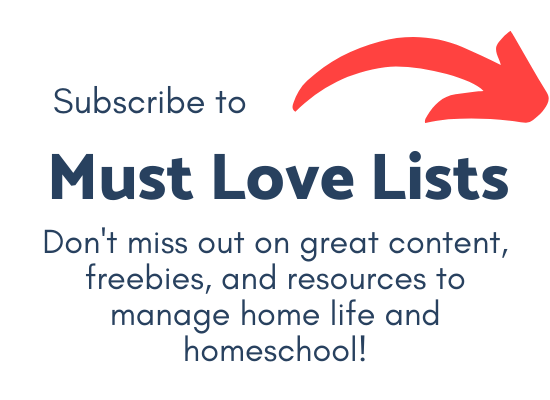
Join my mailing list to receive updates when new printable resources are added to the library, plus tips and encouragement for your organized homeschool journey.