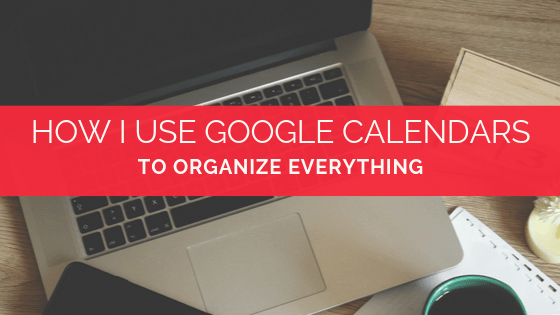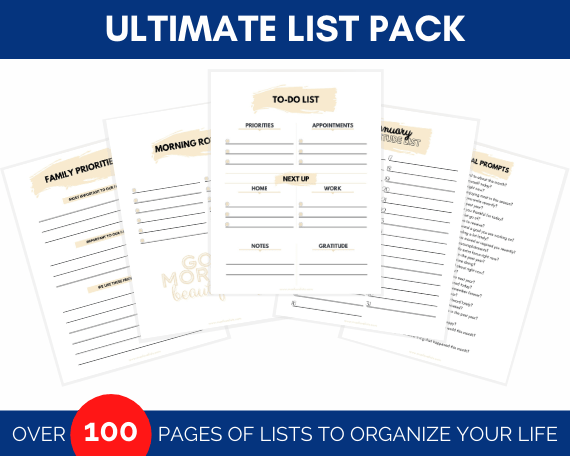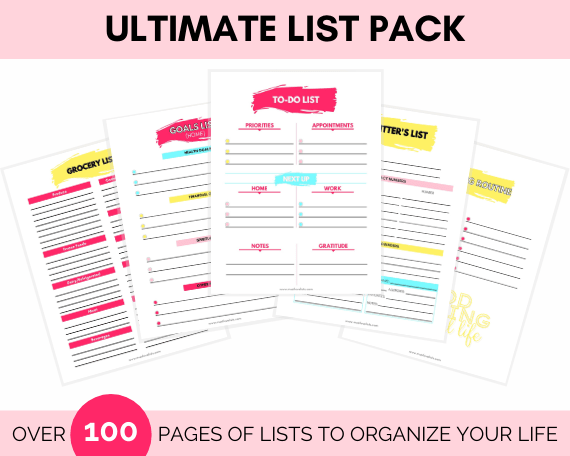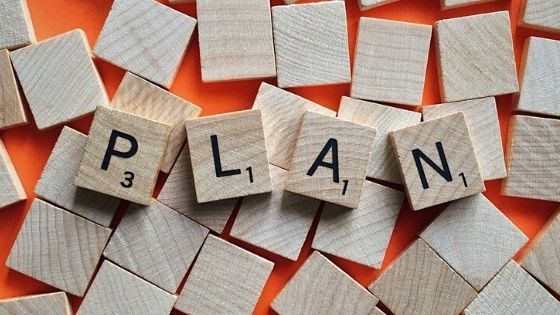(Plus…the two Google calendars that changed how I manage my time!)
Can I just tell you how much I love planners and calendars? Anything that helps me schedule and order my life makes me happy. I use Google calendars to organize everything. There are two specific calendars I implemented to more efficiently manage my time. If you already use Google calendars, try adding these two calendars to what you have. They will make your available time visually obvious, and help you remember those “maybe” activities without cluttering up your calendar. Moms…you need this!
Google allows you to create almost unlimited calendars. I say almost, because they actually do have some upper limits (like 60+ calendars or 100K+ events created in a short time). Most people are never even going to come close to that, so it’s basically unlimited for normal usage. I use several Google calendars, and they each serve a specific purpose.
Main Shared Calendar
The “big” one is my main event calendar that I share with my husband. One useful feature about Google calendars is the ability to share specific calendars with other people. You can choose whether those people are permitted to make changes, or just to view the calendar.
My main calendar is set to allow both my husband and I full access to make changes and edit. We also share this calendar with the grandparents, using a view only access. This is the calendar I use to input school breaks and holidays, school field trips, and kids weekly extracurricular activities. I include events and appointments, work schedules, vacations—anything that affects our family schedule.
My husband has been known to mess with me by replacing family photos on the wall with pictures of foreign dignitaries or rearranging a kitchen cupboard, but he knows…don’t mess with the Google calendar. My life would self-destruct in 3.5 seconds if he turned his “powers for evil” toward my well-organized schedule. Make sure whoever is granted edit capabilities on your Google calendars is a trustworthy soul!
Personal Calendar
I also keep a personal calendar. This one is not shared with anyone else. I use this Google calendar to keep track of scheduling tasks that only I need to know about. This is where I include my Sunday Strategy time on Sunday afternoons. (You can read about my Sunday Strategy HERE.) Household tasks like putting out the garbage on Mondays, or laundry on Thursdays, get added to my personal calendar. I also schedule exercise and grocery shopping; anything that doesn’t impact anyone else’s schedule.
(Shh…if we’re keepin’ it real here, most days that I schedule exercise, I don’t exercise. AAGGHH! Why, for the love, is exercise such a feast or famine thing for me? Anyway, I still schedule it, and then I do housework or write or sleep in instead. I still think it’s worthwhile to block out time to exercise, and once in a while I actually use that time to work out!)
Meal Plan Calendar
I also keep a meal planning calendar. When I do my meal planning on Sunday afternoons, I update my Google meal plan calendar. Mostly I use this for dinners, because breakfast is fairly automatic for our family. (You can read about our “Breakfast on Repeat” plan HERE.) Having my meal plan in a Google calendar is helpful because I check my calendar daily. I keep my meal plan on a separate calendar to reduce visual clutter when I am viewing my activities for the day.
Fun Holiday Calendar
Another calendar that I want to be able to view or hide easily is a Fun Holiday Google calendar. I add those wacky unofficial holidays here, and can scan ahead to see if there is anything that would be fun to celebrate in the upcoming weeks. You can read “365 Fun Holidays to Celebrate with Your Kids” to learn more about this There’s a free printable fun holiday calendar to get you started on celebrating some fun holidays with your family.
Blog Calendar
I used to use a separate Google calendar to keep my blogging activities on track, but I have moved to using Asana for scheduling blog tasks. A Google calendar may be a great way for you to maintain a blog schedule, If you’re already checking and using other Google calendars daily, it can be helpful to keep everything streamlined.
Now, for the two calendars I recently added that are helping me manage my crazy schedule this fall.
#1: The Maybe Calendar
First, I created a Google calendar labeled “maybe.” On this calendar I put all the possibilities that I want to remember. So if we get an invitation to an event and I’m not sure I can (or want to) commit, I schedule it on the “maybe” calendar. Or, if there’s a fun event in town that the kids might enjoy, I add it to my “maybe” calendar. The beautiful thing about Google calendars is that I can easily choose which combination of calendars I want to view. By clicking on the little check box next to my “maybe” calendar, I can see the possibilities for the upcoming week, but I don’t have to see all those options every day when I look at my main calendar.
#2: The Driving Calendar
With multiple kids in activities, I realized that putting their classes on our main shared calendar the way I had been (Ballet 4-5pm, Gymnastics 4-7pm), was not giving me an accurate picture of my available time. So I created a “driving” Google calendar. This helps me visually see my available time when I look at my calendar for the day.
On my driving calendar, I block out all the time I spend driving (obviously). I could include this driving time on my main calendar, but that gets confusing for the other people who share that calendar. No one else cares, but I need to know that on Wednesday evening between 3pm and 8pm I only have from 5:15-6:15 available as free time. Adding this driving calendar allows me to see at a glance what my actual “free” time is on any given day.
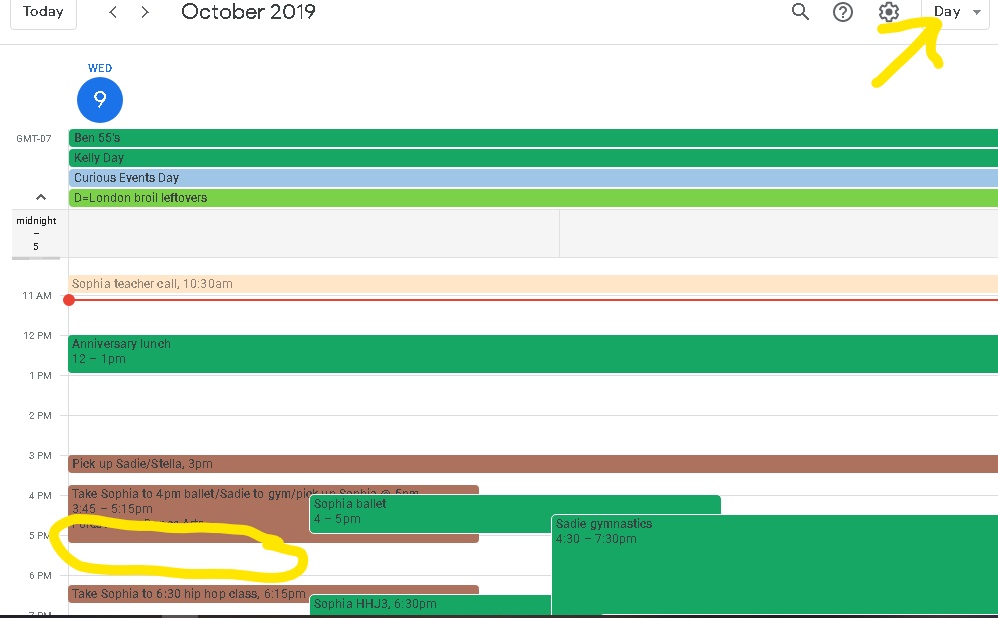
Viewing the Calendars
Most of the time, I keep my main shared calendar, my personal calendar, and my driving calendar open at the same time. Then, at certain times when I want to access the information, I can view my Fun Holiday Calendar, Maybe Calendar, and Menu Plan Calendar with a couple of clicks.
There are several other calendars that family members have created and shared with me, and those are easily accessible with one click as well. My daughter loves being able to create her own Google calendar and set reminders for her classes and events. This is great life skill training for kids!
When I am scanning my calendar at the beginning of a month, or weekly on Sunday afternoons, I start with the month view to see what days or times look free to schedule an activity. The month view informs me about any upcoming appointments and events in a quick scan.
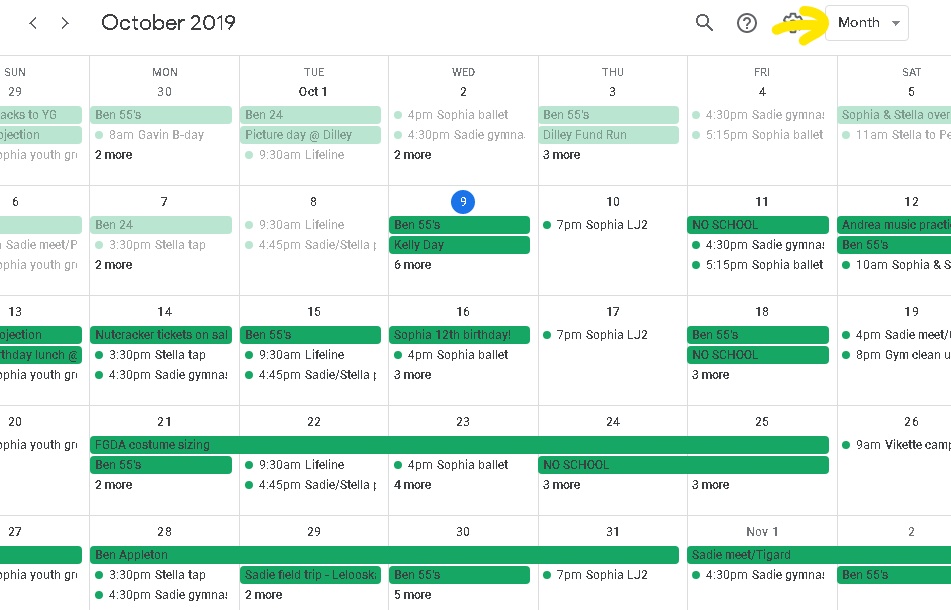
On a daily basis, I use the “day” view in the morning to glance through my day. At the end of the day, during my regular evening routine, I set my Google calendar view to “week” to scan through the days ahead.
How to Hide Empty Morning Hours
One final thing I did to increase functionality and ease of use is to download the free Chrome extension, “Hide morning in calendar.” This allows me to hide the hours from midnight to 6am (you can choose which hours to hide). That way I don’t have to see a big chunk of white space on my calendar every day. It compresses that time for better viewing. I’d love to think that I will someday be a 5am person, but I’m not counting on it, so starting my calendar at 6am is pretty reasonable for me.
Why I Love Using Google Calendars
I am a big fan of scheduling and planning, so my calendar is a foundational tool for organization. Google calendars work well for me because they allow me to share specific calendars with other people. The functionality of having multiple calendars that can be clicked on and off to view or hide from view is another of my favorite features.
One additional feature I love is the ability to create multiple “task” lists. These tasks can be linked to a date and time, and scheduled as recurring if needed. You can click to select your “task” calendar and add it to your day, week, or month calendar view.
Adding my “driving” calendar has made it easy to get a realistic view of my available time. And my “maybe” calendar keeps track of possible activities that we might want to participate in without having to search for a scrap paper or wrack my brain for where I saw the information about an event.

If you try out any of my calendar suggestions, I’d love to hear what you think. And, of course, any tips you have of ways you’re using Google calendars to organize your life are welcome!
Paper Planning Has Its Place
While I love using Google calendars for scheduling my time, I love paper for list making, goal setting, and priority planning. Check out my ultimate list of lists to make for a way to organize your whole life using lists. These 75 lists will help you track your to-dos, record your favorite, and plan your future. If you want a little extra help getting started, grab a complete printable pack of all 75 lists ready to use from my Etsy shop.



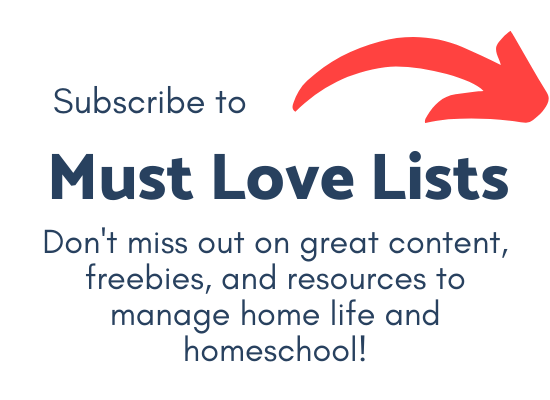
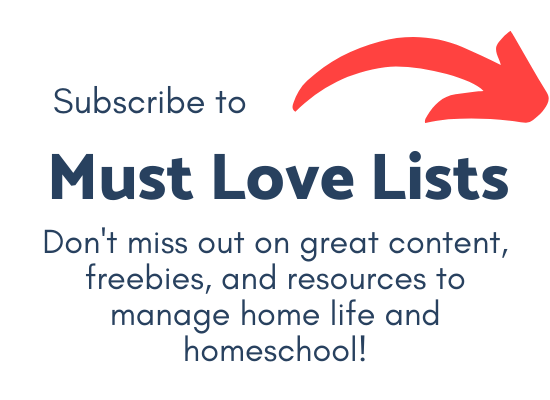
Join my mailing list to receive updates when new printable resources are added to the library, plus tips and encouragement for your organized homeschool journey.