Clean Up the Digital Clutter
Is your phone full of old text threads, random notes, and unused apps? Here is an efficient way to organize your phone, along with a printable checklist for monthly maintenance to keep your phone organized. Three things that become overwhelming very quickly when not maintained are apps, notes, and photos.
First, we’ll talk about organizing your apps, notes, and photos, and then run through the 7 things you should do every month to keep your phone organized for maximum productivity.
(Disclosure: As an Amazon Associate I earn from qualifying purchases. This means that if you click a link and make a purchase, I may receive a small commission at no additional cost to you. I only recommend products I use and love or would love to use! For full disclosure details, click here.)
How to Organize Your Apps
I use an iPhone, but much of this is applicable to Android users also. By using folders to group your apps effectively, you make it easier to find the specific app you need quickly.

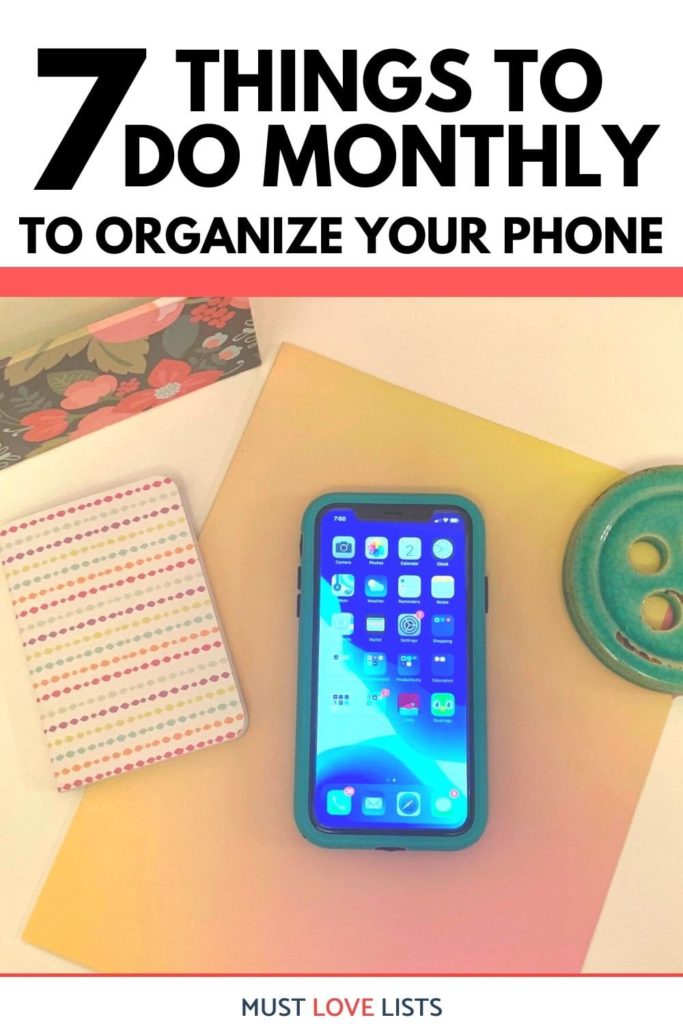
Keep Daily Use Apps on Home Screen
You may want to keep the apps you use most often separate and on your home screen (the screen you see after you unlock your phone). If you access them multiple times a day, you may not want the tiny extra hassle of opening a folder. As an example, these are a few apps I do not put in folders:
- calendar
- camera
- notes
- messages (texting)
- Grocery IQ (grocery list app)
- podcasts
- phone
- Safari web browser
- Apple wallet
If you have a picture on your home screen, having fewer apps on your first page allows you to see your picture better.
Decide which apps you access most frequently that you do not want to group in folders.
Group Apps in Folders
The remaining apps can be grouped together into folders to reduce the amount of visual clutter on your screen, and prevent you from having to page through multiple screens to find the one you need.
Tap and hold an icon until it shakes and a small “-” symbol appears. Move it until it hovers over another one you want to group together and then let go. They will appear together in a folder. Name the folder something that will help you remember its contents.
Arrange Folders & Apps on Screen
I use folders to group picture and video, music, social media, store apps, games, etc. On my first page, I keep apps and folders that I access at least daily. The remaining apps and folders I move to the second page.
You can choose to arrange your folders in any order. I like to have my folders displayed in alphabetical order by folder name, with a few exceptions for the ones I use most frequently (at the top or on my first page).
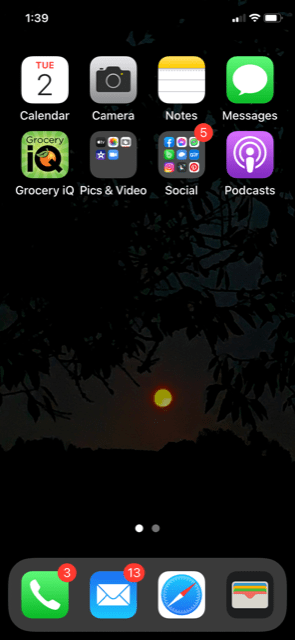
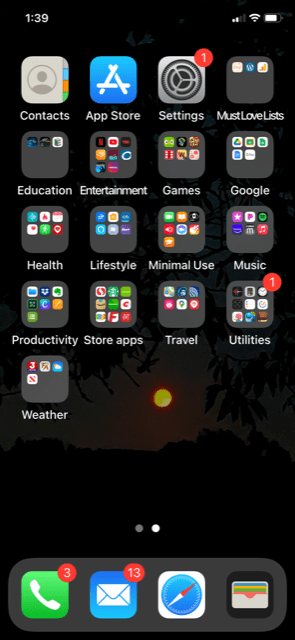
Try a Daily Use Folder
Another way to use folders is to group apps that you use every day in one folder on your home screen. For instance, you could put a weather app, journaling app, and verse of the day app in one folder to open each morning. Or maybe a habit tracker, Instagram, and your Kindle app in a folder that you use in the evening.
Think about the ways you use the apps on your phone now and create a system that logically works for you.
How to Organize Your Notes
For a long time I added random notes every time there was something I wanted to remember later. I had a massive collection of Notes on my iPhone that made it next to impossible to find the thing I had saved a few months ago.
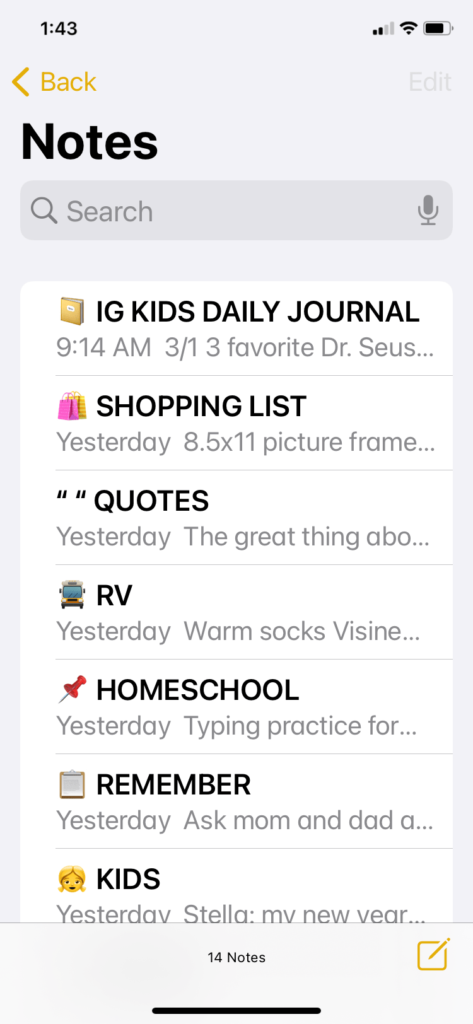
If you can relate, here’s a way to create a notes system that makes it easier to take notes, and find them.
Create categories for your notes. Think about the types of notes you record most often.
Do you keep a list of meal ideas? Shopping lists? Tasks to do?
Group these together and label them. I like to use an emoji as a visual cue, and then write the category name in all caps.
How to Organize Your Photos
Use the same process to make finding pictures or video easier. Create albums for specific occasions or groups. I keep albums for book notes, gift ideas, favorite kid pictures, recipes, funny pictures, and homeschool inspiration.
Albums don’t eliminate the need to upload and delete pictures regularly, but they make it easy to find what you’re looking for.
What to Do Every Month to Organize Your Phone
Organizing your apps, notes, and photos is a great start, but without ongoing maintenance, you’ll end up with a messy phone again within a few months. Here is a checklist of things to do monthly to keep your phone organized and keep the digital clutter under control.
Choose a day and set a regular reminder on your phone or add it to your monthly task list. Go through this list of phone organization tasks at least monthly to keep the digital clutter from getting out of control. Weekly would be even better!
1. Updates
Keep your apps updated. Have your updates run overnight or in the evening when you are logging off.
2. Delete Unused Apps
Get rid of apps you aren’t using anymore. I keep a folder called Minimal Use for apps that I don’t use often, and if I’m unsure of whether I want to keep an app, I will put it here to check back the following month. Treat your apps like your clothes. If you haven’t used it in six months, you probably won’t.
3. Purge Photos and Video
With the vast amounts of storage space available on many smartphones, we tend to keep thousands of photos on our phones. I’m guilty of taking dozens of pictures of my kids when trying to get just the right shot of all three smiling. Even if you add photos to albums, it’s overwhelming to look through hundreds of photos a month later when you’re trying to show one to grandma.
Take a few minutes at least once a month to delete all those duplicates and keep only the best shots. Then upload your photos to a hard drive or cloud storage. On your phone, keep only the favorite family or friend pictures and photos you want to be able to reference later. The rest should be deleted from your phone once you upload them to some other secure storage.
4. Clean Up Text Threads
Spend a few minutes at least monthly deleting old text threads. No need to keep messages that you will never need to revisit.
5. Scan & Declutter Notes
If you’re guilty of adding Notes constantly, but never going back to scan through your Notes, setting a regular time to look through and take action on these Notes can be a game changer.
After you have categorized your Notes as described earlier, it should be fairly simple to look through your Notes and determine which information you want to keep on your phone for easy access, and which Notes need to be removed and saved elsewhere.
For instance, I have a Note labeled Shopping List. This holds a list of ideas to pick up for my kids’ birthdays or things I’d like to get if I find a great deal, not a list of items that I need to specifically shop for this week. Glancing through this list regularly keeps these items fresh in my mind and sometimes sparks additional ideas.
Remove old information, send important information to a more permanent location or take action on the items you intended to remind yourself about.
6. Notifications
If you receive lots of pop-up notifications via banners or sounds, or use the reminder app a lot, you should check these monthly also. When you are being bombarded by notifications, you may not take the time to adjust your settings in the moment. Take a minute each month to check your notification settings and adjust any that have gotten to be more distracting than helpful.
Go to Settings/Notifications, and scan through the list of apps with notifications turned on. To temporarily turn off all notifications, while working on a project for instance, turn on Do Not Disturb. When you turn Do Not Disturb off, all your notifications settings will be returned.
7. Frequently Used Apps
Finally, declutter and organize any frequently used apps on a monthly basis. If you subscribe to and download a lot of podcasts, you may need to unsubscribe to podcasts you’re no longer interested in or delete episodes you don’t intend to finish. Clean up your Reminders or Evernote; whatever you use on a regular basis that has a tendency to collect digital clutter.
Useful Phone Accessories from Etsy
Learn What Your Phone Can Do
Most of us barely scratch the surface of the useful things these supercomputers we carry around in our pockets can do. It took me a long time to learn that I can swipe down to open my control center and turn my Bluetooth on and off or change my WiFi network without going into my Settings. A new trick I learned recently is that I can hold down the shutter button on my iPhone camera and it will automatically start video recording until I release the button! Check out this post at bestproducts.com for a handy list of useful things your phone can do. Make it a point to learn a new feature or an efficient way to do something. The few minutes you spend on this will pay off greatly.
Want to organize even more of your life?
Get my Ultimate List Pack!
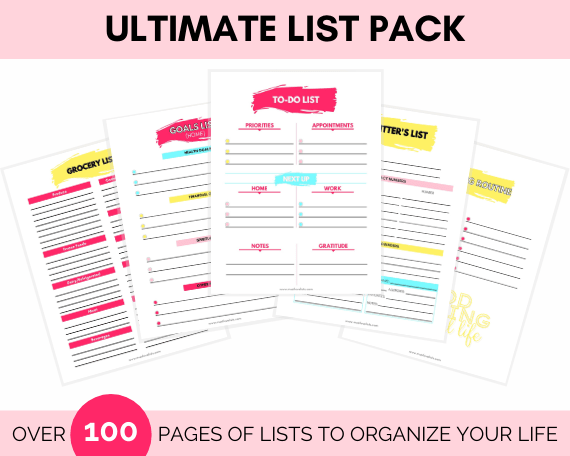
Monthly Tasks to Organize Your Phone Checklist
You can download my checklist to use monthly to organize your phone. Save it on your phone for easy reference! Or print it out and add it to your household binder as a cheat sheet to run through each month. Click the image below to download your phone organization monthly checklist.

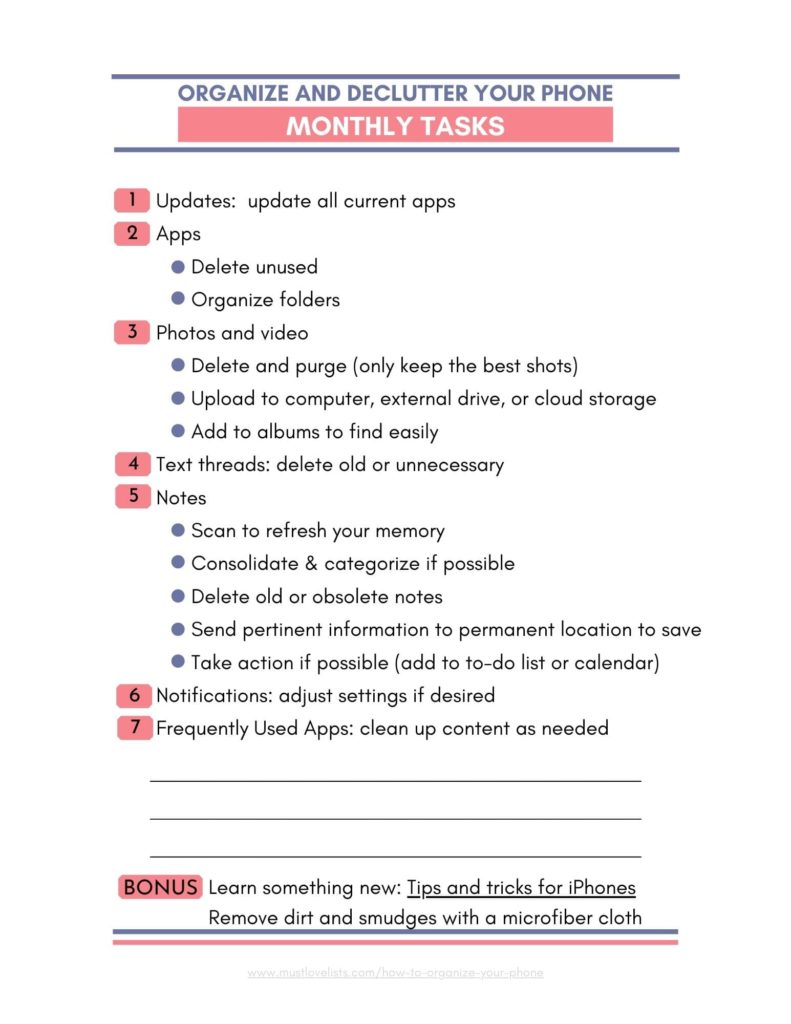
Easy Ways to Organize Your Phone
Here are the three big things to think about when wondering how to organize your phone.
- Organize and group your apps
- Categorize and clean out your notes
- Purge your photos regularly
Then, stay on top of your system monthly by going through the monthly task list and taking a few minutes to keep your phone organized to keep the digital clutter from overwhelming you.





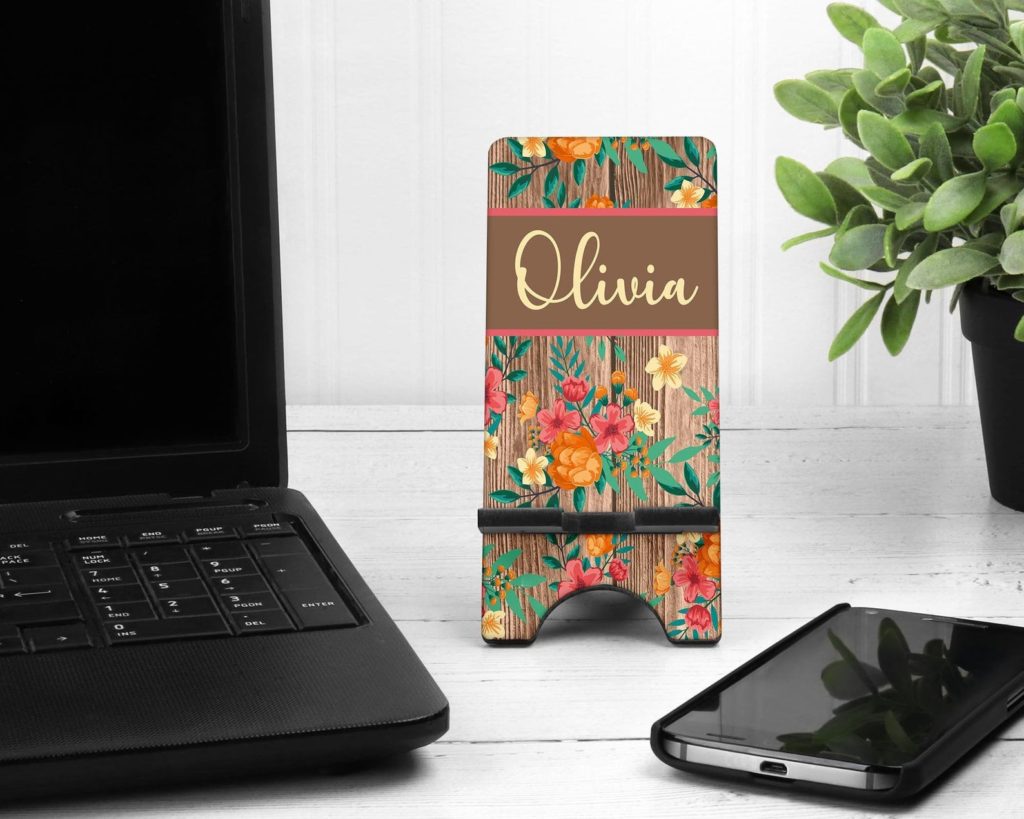
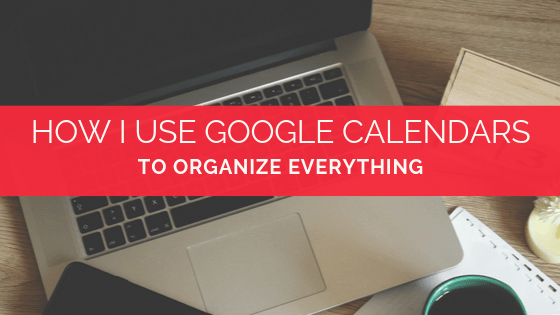


Great tips, I’m going to try these on my phone.
This was extremely helpful. I have been wanting to clean up and re-organize my phone for a while, but I was unsure of the best way to do this. I will be using a lot of these tips. I think checking back every month or so as you suggested is very important as well so it doesn’t become unorganized again!
I love being able to find what I want quickly!
Yes, whatever systems we use, it’s so important to keep checking back and tidying things up!
Great tips on how to organize your phone! I’m pretty good at decluttering but could improve on arranging things for greater efficiency. Thanks!
?
This so useful, I must bookmark it, thank you! First thing on my list, organizing my notes, they’re a mess!
Mine were too before I organized them!